mirror of
https://github.com/THU-MIG/yolov10.git
synced 2025-12-20 02:55:39 +08:00
123 lines
4.0 KiB
Markdown
123 lines
4.0 KiB
Markdown
---
|
|
comments: true
|
|
description: Azure Machine Learning YOLOv8 quickstart
|
|
keywords: Ultralytics, YOLO, Deep Learning, Object detection, quickstart, Azure, AzureML
|
|
---
|
|
|
|
# YOLOv8 🚀 on AzureML
|
|
|
|
Note that this guide is only for quick trials from a compute terminal or from a Notebook. If you want to unlock the full power AzureML, you can find the documentation to:
|
|
|
|
- [Create a data asset](https://learn.microsoft.com/azure/machine-learning/how-to-create-data-assets)
|
|
- [Create an AzureML job](https://learn.microsoft.com/azure/machine-learning/how-to-train-model)
|
|
- [Register a model](https://learn.microsoft.com/azure/machine-learning/how-to-manage-models)
|
|
- [Train YOLOv8 with the AzureML Python SDK](https://medium.com/@ouphi/how-to-train-the-yolov8-model-with-azure-machine-learning-python-sdk-8268696be8ba)
|
|
- [Train YOLOv8 with the Azureml cli](https://medium.com/@ouphi/how-to-train-the-yolov8-model-with-azureml-and-the-az-cli-73d3c870ba8e)
|
|
|
|
## Prerequisites
|
|
|
|
You need an [AzureML workspace](https://learn.microsoft.com/azure/machine-learning/concept-workspace?view=azureml-api-2).
|
|
|
|
## Create a compute instance
|
|
|
|
From your AzureML workspace, select Compute > Compute instances > New, select the instance with the resources you need.
|
|
|
|
<img width="1741" alt="create-compute-arrow" src="https://github.com/ouphi/ultralytics/assets/17216799/3e92fcc0-a08e-41a4-af81-d289cfe3b8f2">
|
|
|
|
## Quickstart from Terminal
|
|
|
|
Start your compute and open a Terminal:
|
|
|
|
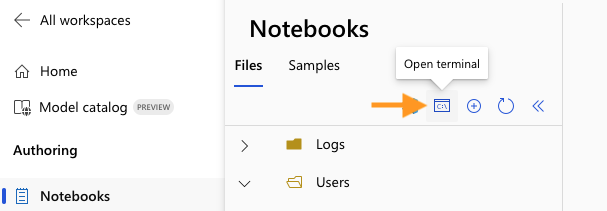
|
|
|
|
### Create virtualenv
|
|
|
|
Create your conda virtualenv and install pip in it:
|
|
|
|
```bash
|
|
conda create --name yolov8env -y
|
|
conda activate yolov8env
|
|
conda install pip -y
|
|
```
|
|
|
|
Install the required dependencies:
|
|
|
|
```bash
|
|
cd ultralytics
|
|
pip install -r requirements.txt
|
|
pip install ultralytics
|
|
pip install onnx>=1.12.0
|
|
```
|
|
|
|
### Perform YOLOv8 tasks
|
|
|
|
Predict:
|
|
|
|
```bash
|
|
yolo predict model=yolov8n.pt source='https://ultralytics.com/images/bus.jpg'
|
|
```
|
|
|
|
Train a detection model for 10 epochs with an initial learning_rate of 0.01:
|
|
|
|
```bash
|
|
yolo train data=coco128.yaml model=yolov8n.pt epochs=10 lr0=0.01
|
|
```
|
|
|
|
You can find more [instructions to use the Ultralytics cli here](https://docs.ultralytics.com/quickstart/#use-ultralytics-with-cli).
|
|
|
|
## Quickstart from a Notebook
|
|
|
|
### Create a new IPython kernel
|
|
|
|
Open the compute Terminal.
|
|
|
|
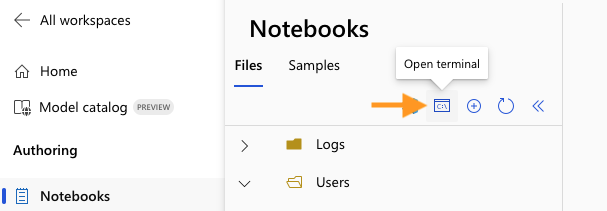
|
|
|
|
From your compute terminal, you need to create a new ipykernel that will be used by your notebook to manage your dependencies:
|
|
|
|
```bash
|
|
conda create --name yolov8env -y
|
|
conda activate yolov8env
|
|
conda install pip -y
|
|
conda install ipykernel -y
|
|
python -m ipykernel install --user --name yolov8env --display-name "yolov8env"
|
|
```
|
|
|
|
Close your terminal and create a new notebook. From your Notebook, you can select the new kernel.
|
|
|
|
Then you can open a Notebook cell and install the required dependencies:
|
|
|
|
```bash
|
|
%%bash
|
|
source activate yolov8env
|
|
cd ultralytics
|
|
pip install -r requirements.txt
|
|
pip install ultralytics
|
|
pip install onnx>=1.12.0
|
|
```
|
|
|
|
Note that we need to use the `source activate yolov8env` for all the %%bash cells, to make sure that the %%bash cell uses environment we want.
|
|
|
|
Run some predictions using the [Ultralytics CLI](https://docs.ultralytics.com/quickstart/#use-ultralytics-with-cli):
|
|
|
|
```bash
|
|
%%bash
|
|
source activate yolov8env
|
|
yolo predict model=yolov8n.pt source='https://ultralytics.com/images/bus.jpg'
|
|
```
|
|
|
|
Or with the [Ultralytics Python interface](https://docs.ultralytics.com/quickstart/#use-ultralytics-with-python), for example to train the model:
|
|
|
|
```python
|
|
from ultralytics import YOLO
|
|
|
|
# Load a model
|
|
model = YOLO("yolov8n.pt") # load an official YOLOv8n model
|
|
|
|
# Use the model
|
|
model.train(data="coco128.yaml", epochs=3) # train the model
|
|
metrics = model.val() # evaluate model performance on the validation set
|
|
results = model("https://ultralytics.com/images/bus.jpg") # predict on an image
|
|
path = model.export(format="onnx") # export the model to ONNX format
|
|
```
|